Word press comes with two default types called posts and pages. Posts are simply part of a blog and appear in reverse-chronological order.
On the other hand, pages are meant to be static type content such as your about page, contact page, privacy policy etc.
On wordpress you can change that by creating a seperate page for your blog or information section. I will show you how to start adding pages to your WordPress.
Head over to Pages-Add New page in WordPress adminsection. This will bring you to the page editor, which will look similiar depending on your theme.
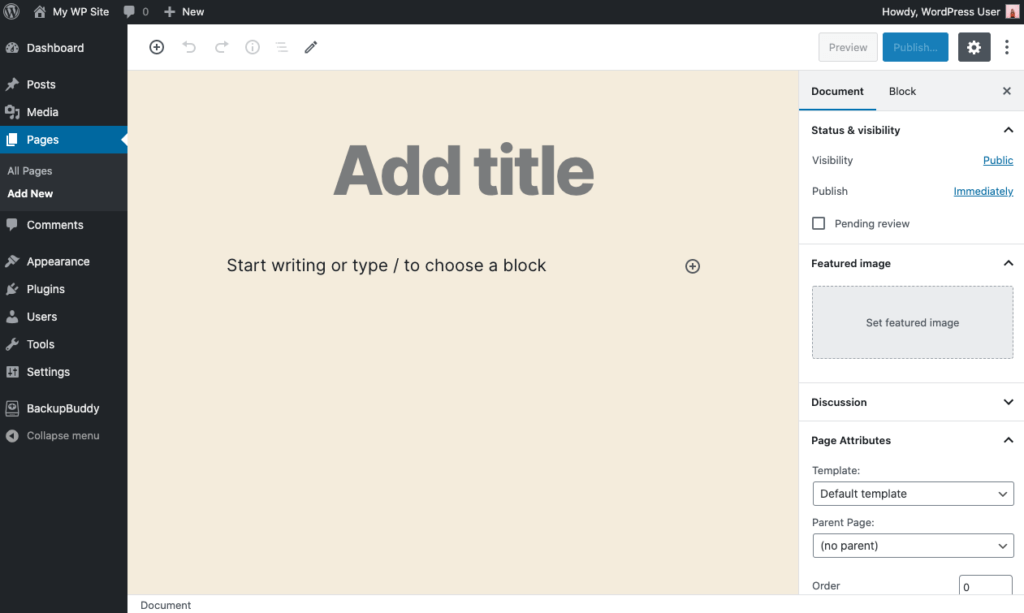
For example lets call this (Home). After that you can add content in the text editor below. You can add text, links, images, embed videos, audio, etc. After adding content to your page you can click on publish button to make it live on your website.
After adding content to your page you can click on publish button to make it live on your website.
You can repeat this process by adding more pages for different sections of your website. For example, an about page, contant us, and a blog page to display posts.
Head over to Posts-Add New in your WordPress admin area, you will see a screen much like you saw earlier adding pages. You can add a post title and then add content in your visual post you saw earlier. You’ll also notice some extra options in the sidebar such as categories and tags.